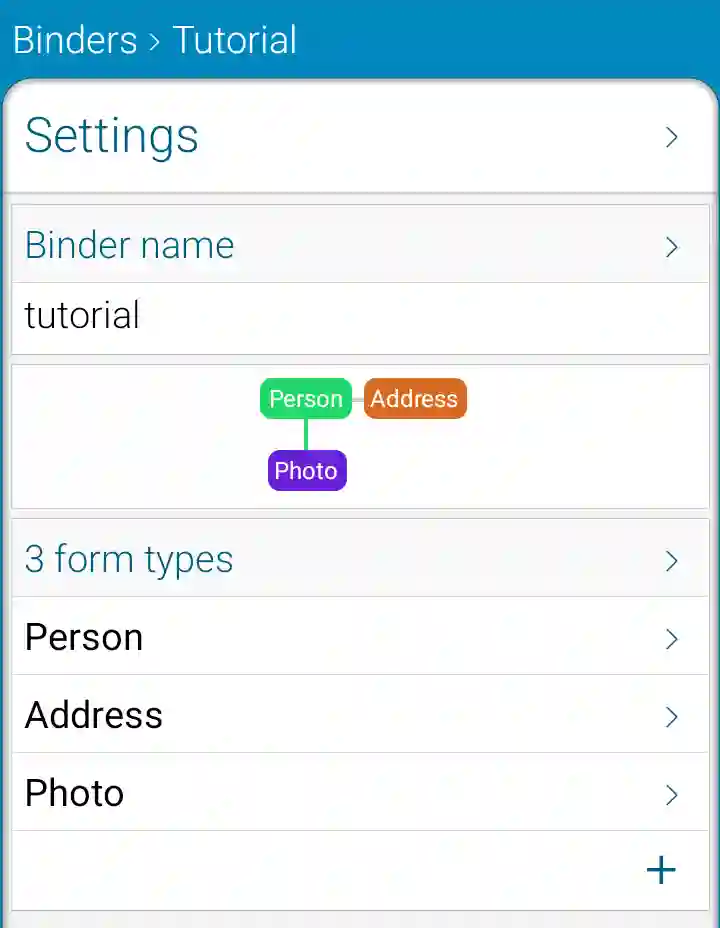Tutorial
1 - Create a binder
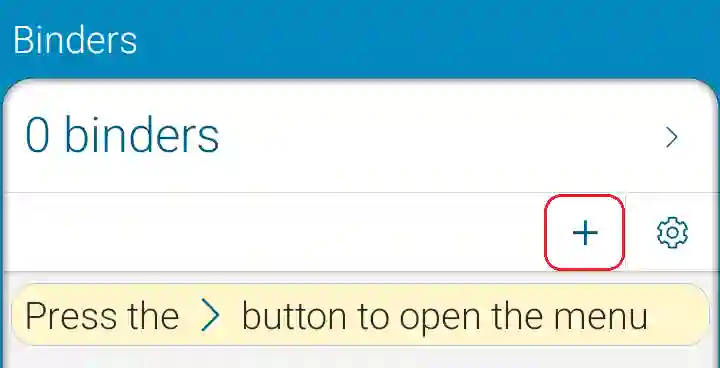
2 - Name it and confirm
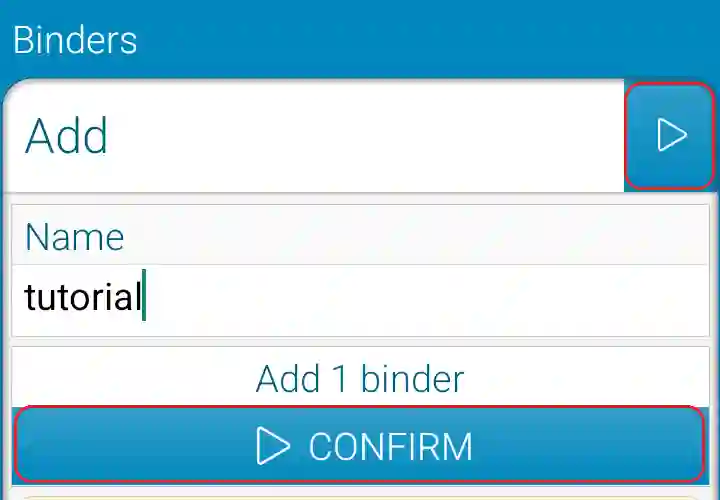
3 - Open the Settings page
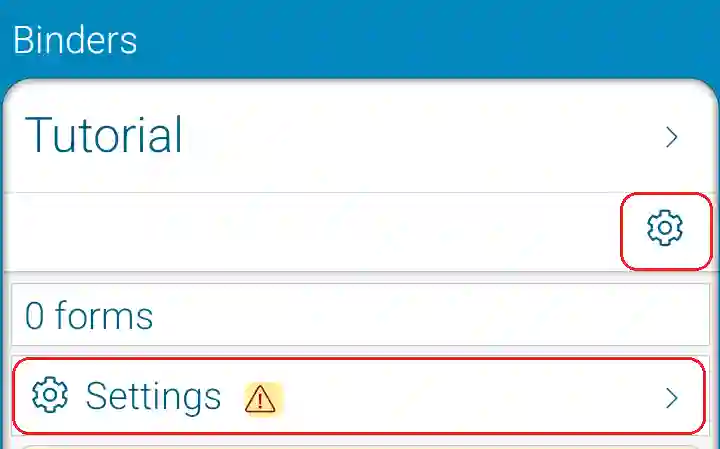
4 - Add a Form type
For instance for a person
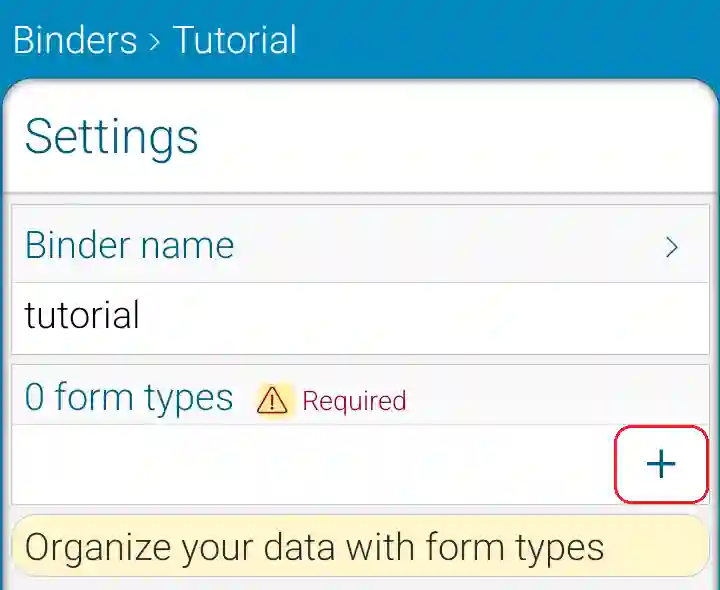
5 - Name it and confirm
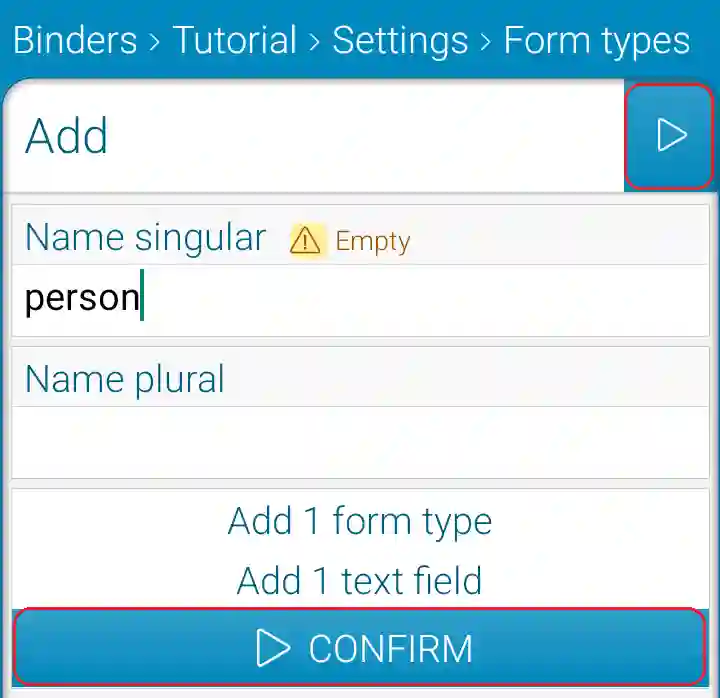
6 - Add a Field
For the person title
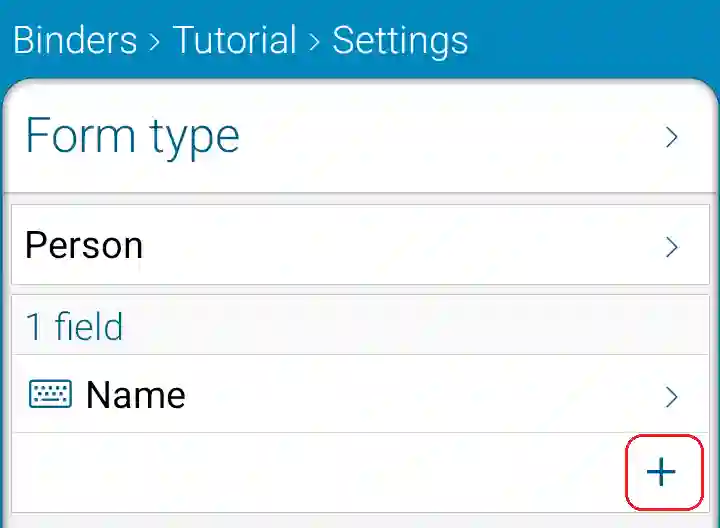
7 - Choose Possibility
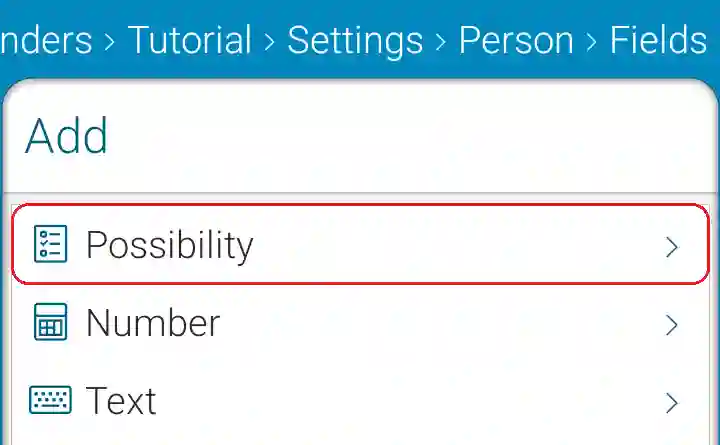
8 - Name it and confirm
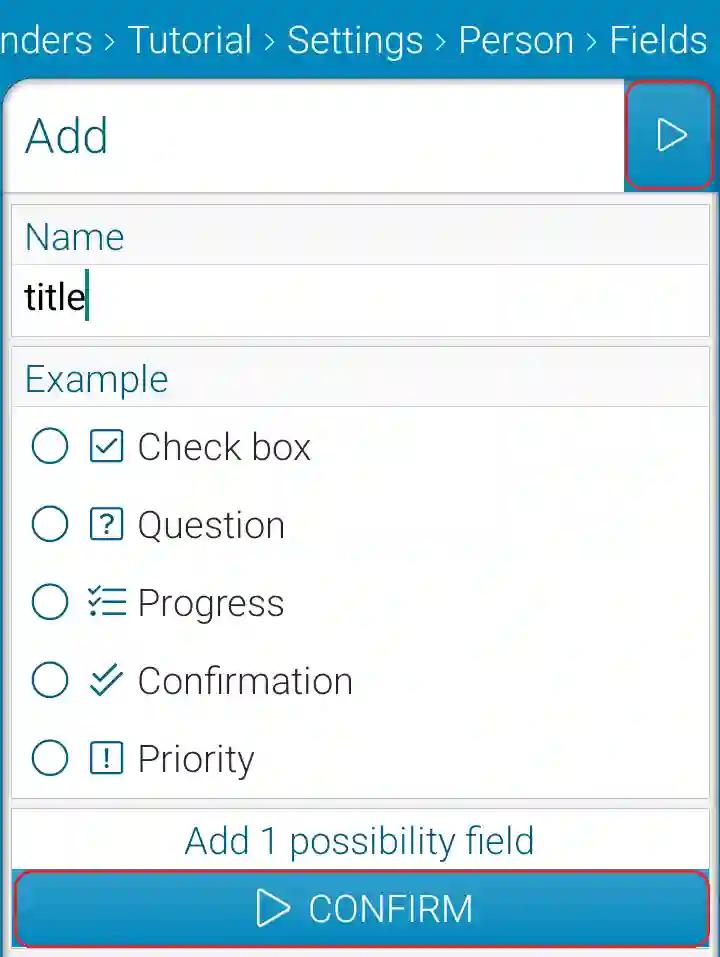
9 - Open the Fields menu
The fields order is bad
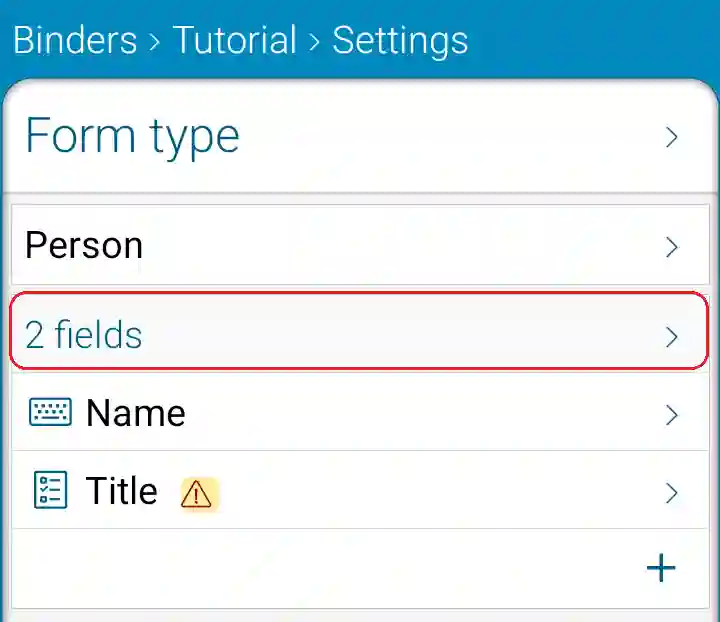
10 - Choose Reorder
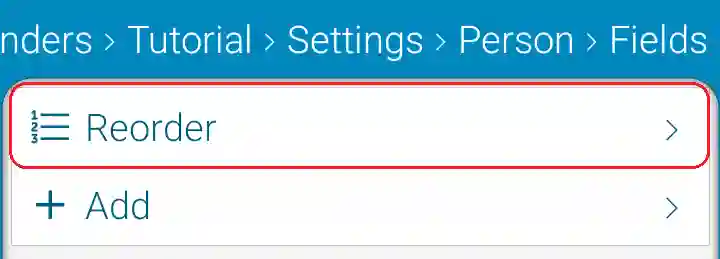
11 - Move down the Name Field

Then back
12 - Open the Title Field page
There is no cases
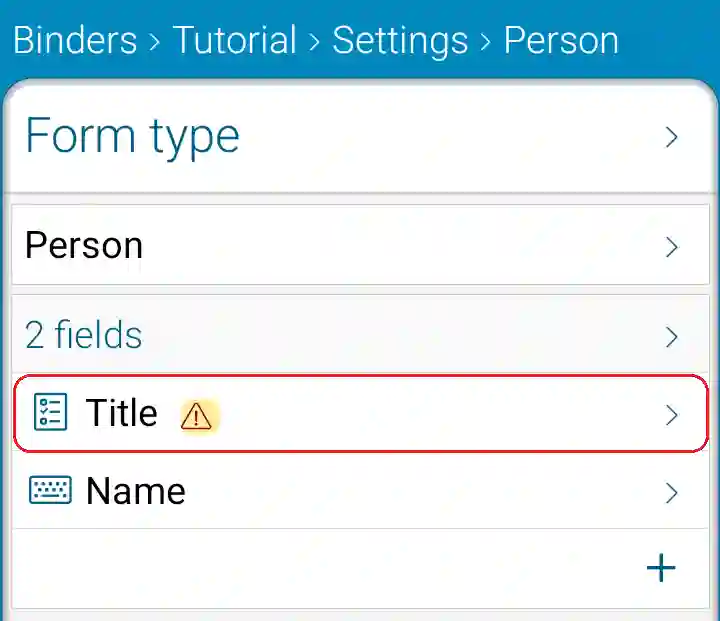
13 - Add a Case
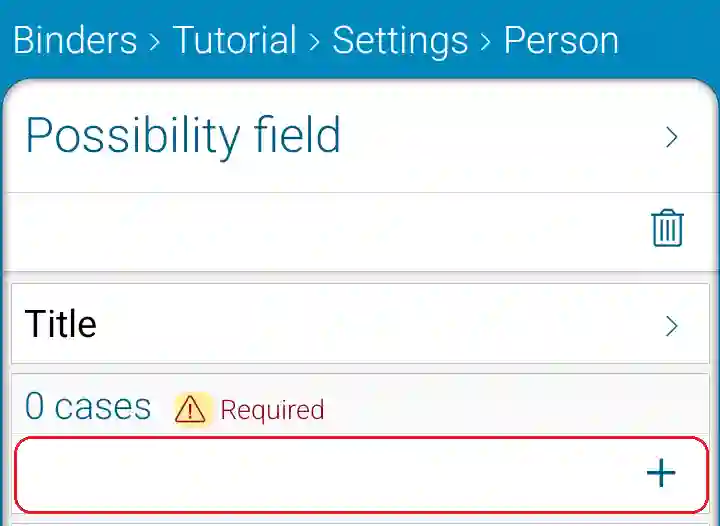
14 - Name it
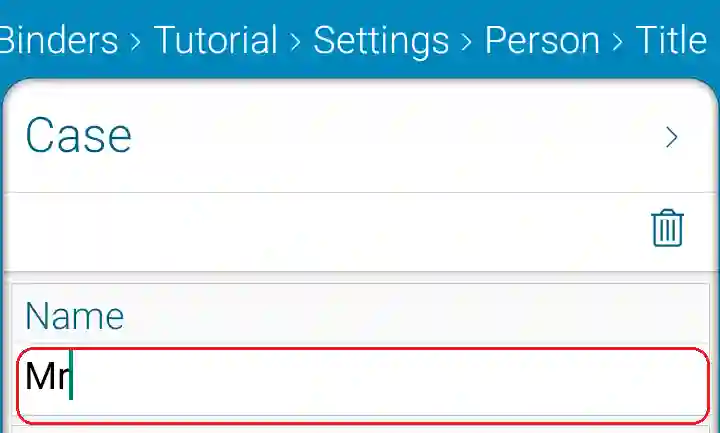
Then back
15 - Add the other Cases
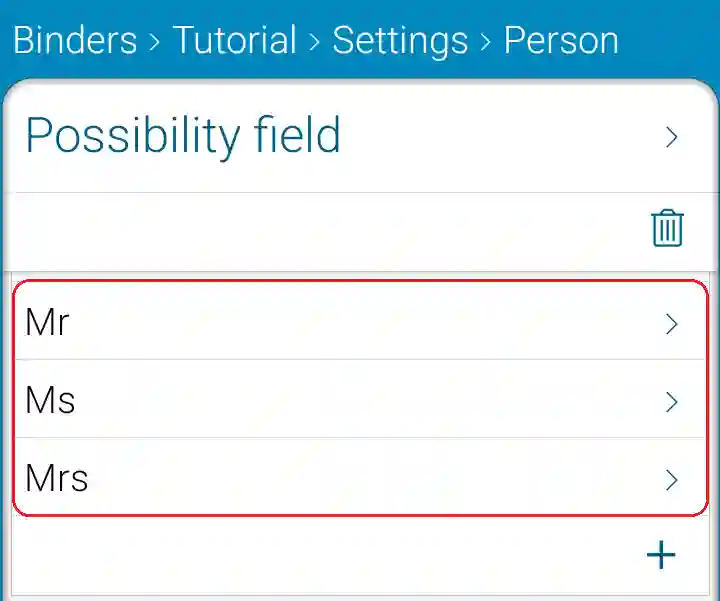
Then back
16 - Add a Date Field
For the person birthday
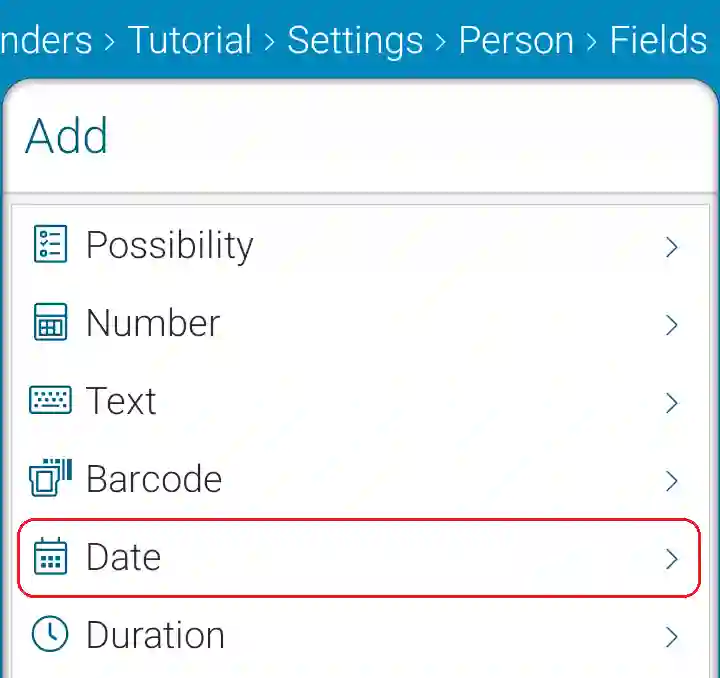
17 - Name it and choose its precision
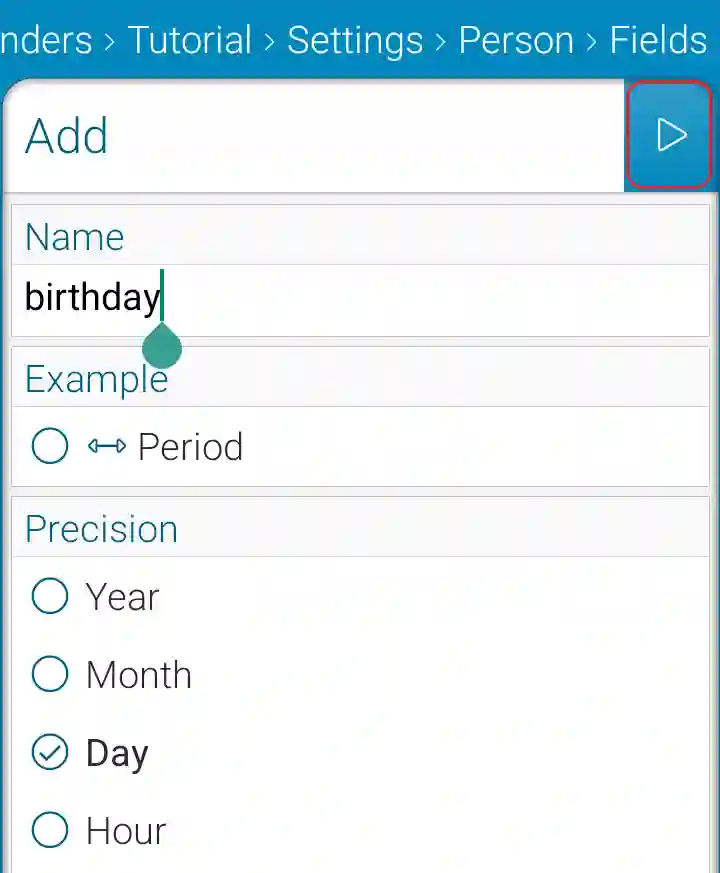
18 - Add a Linked form Field
Many lines for the person address
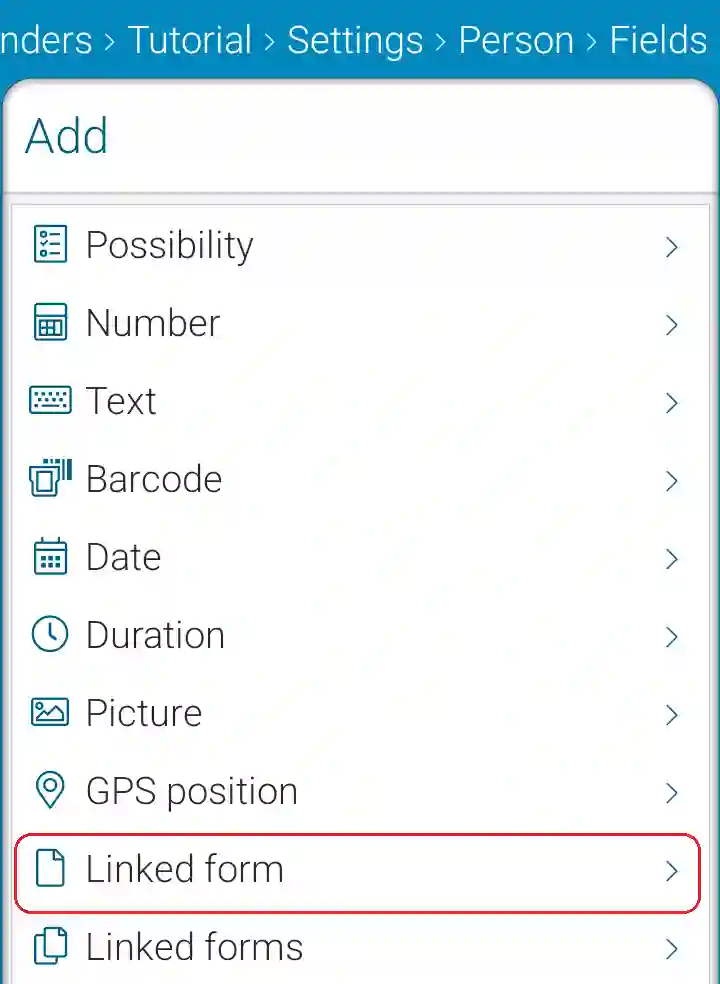
19 - Name it and confirm
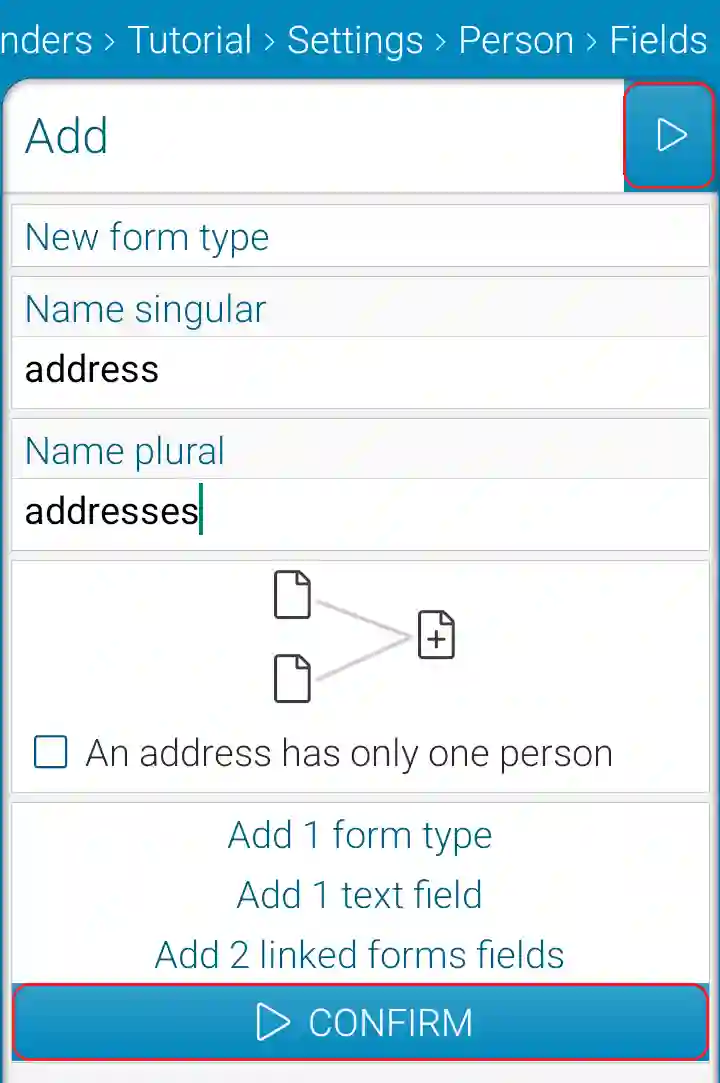
20 - Open the Address Field page
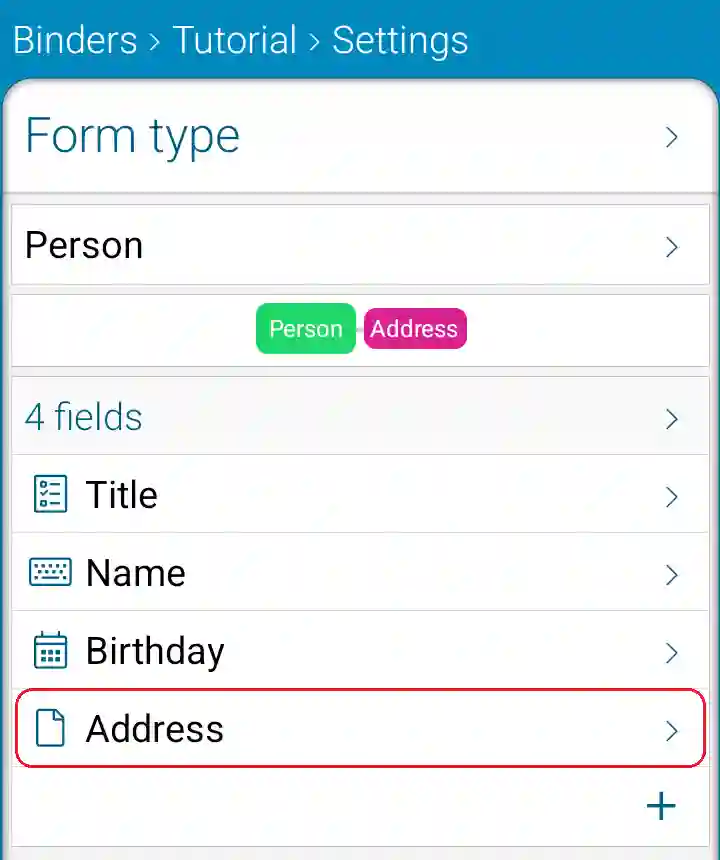
21 - Open the Address Form type page
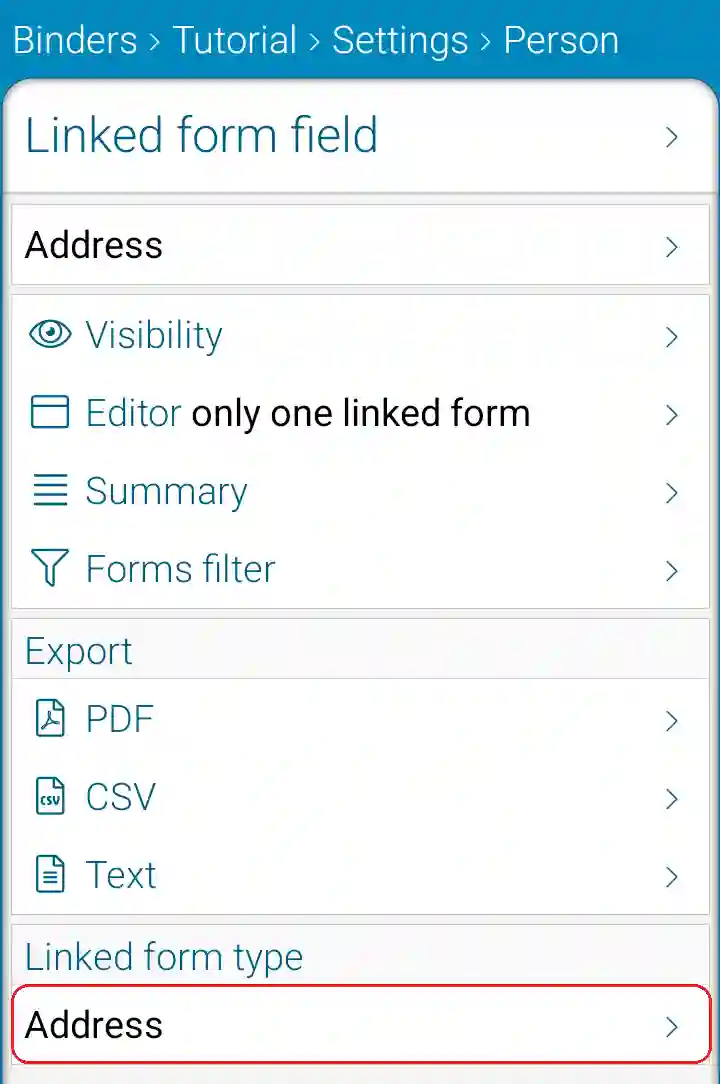
22 - Open the Name Field page
This field is useless
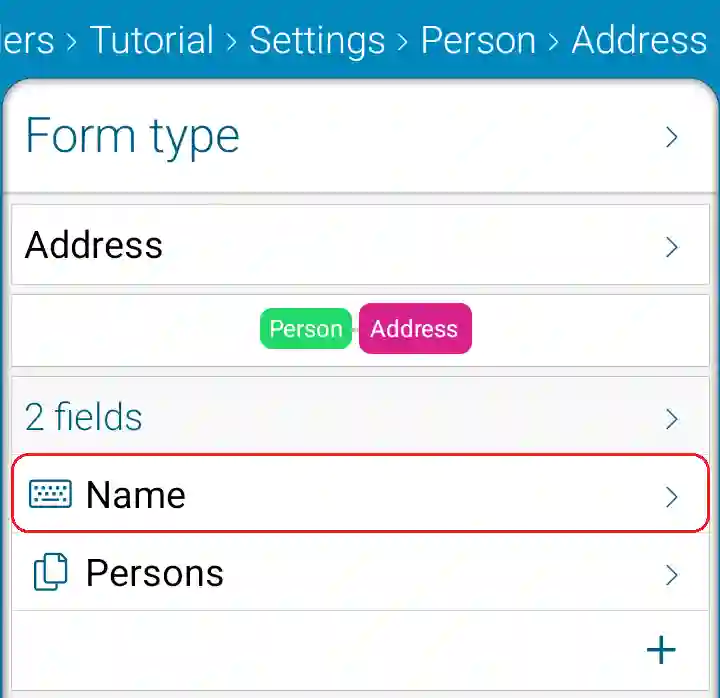
23 - Delete the Field
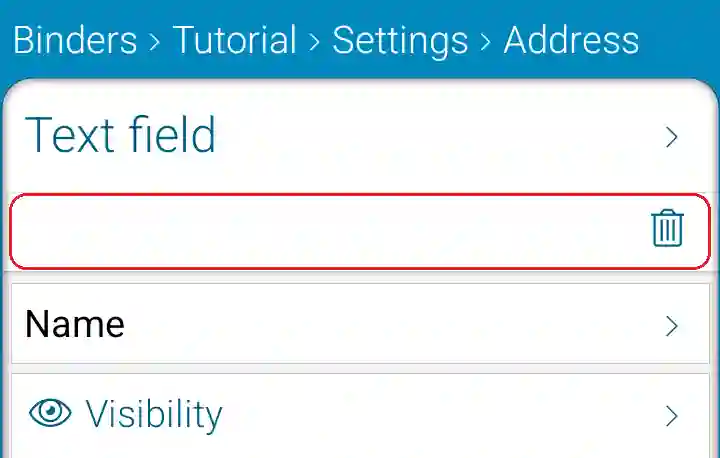
24 - Add a Text Field, name it and choose some predefined settings
For the street of the address
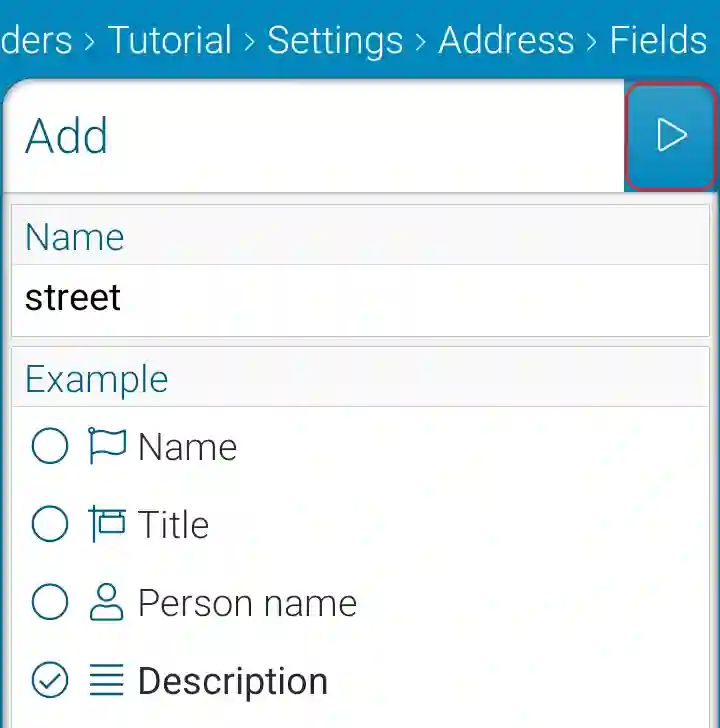
25 - Open the Summary page
The Address form summary is empty

26 - Check the Street Field
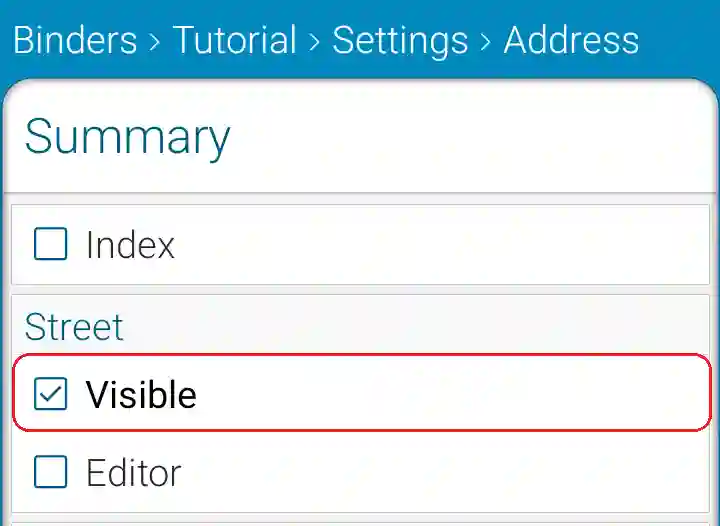
Then back
27 - Open the Person Form type page
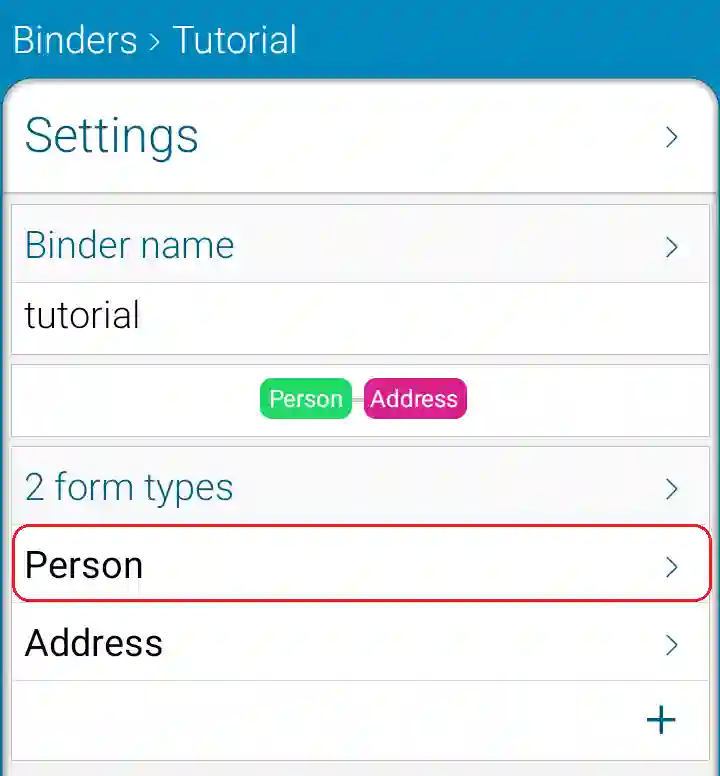
28 - Add a Linked forms Field
For the person photos
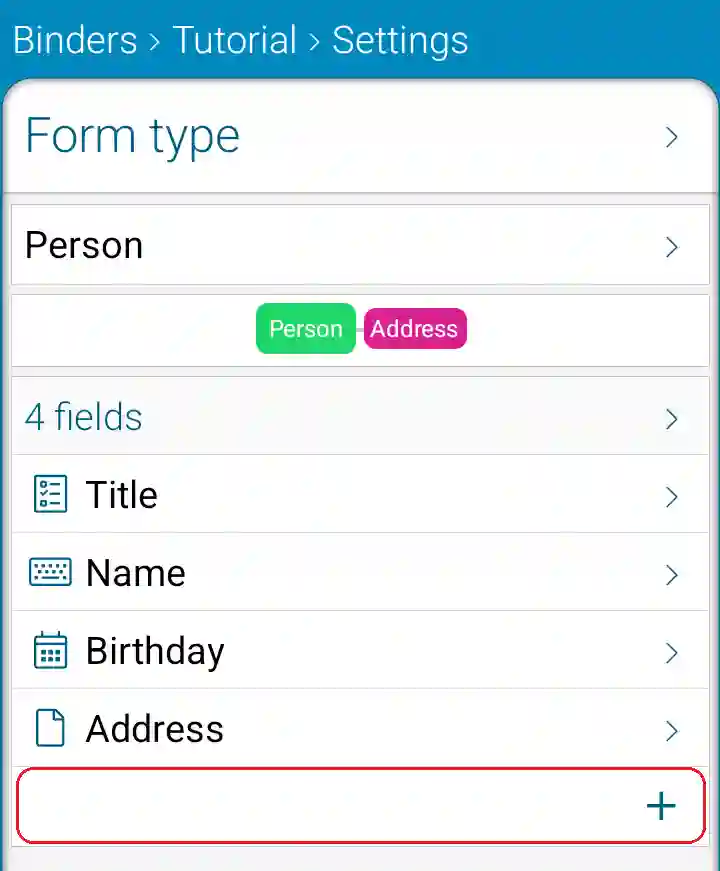
29 - Choose New form type and confirm
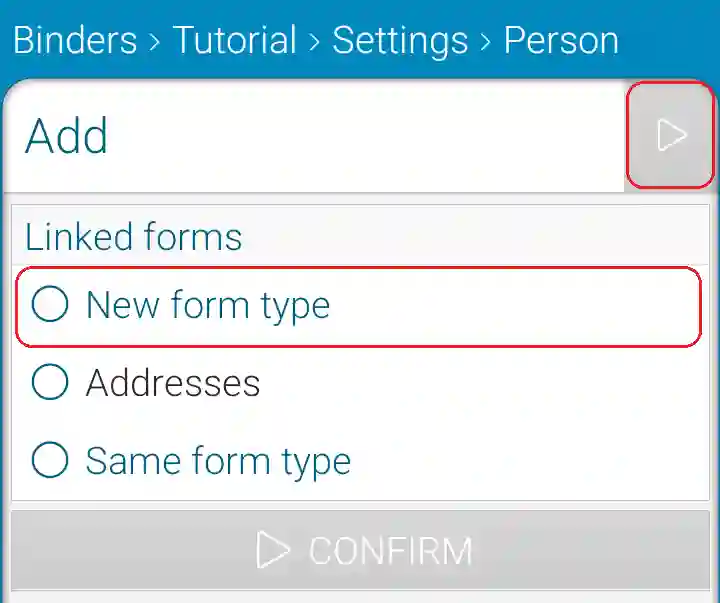
30 - Name it, check it to have only one Person and confirm
Two persons have not the same photo
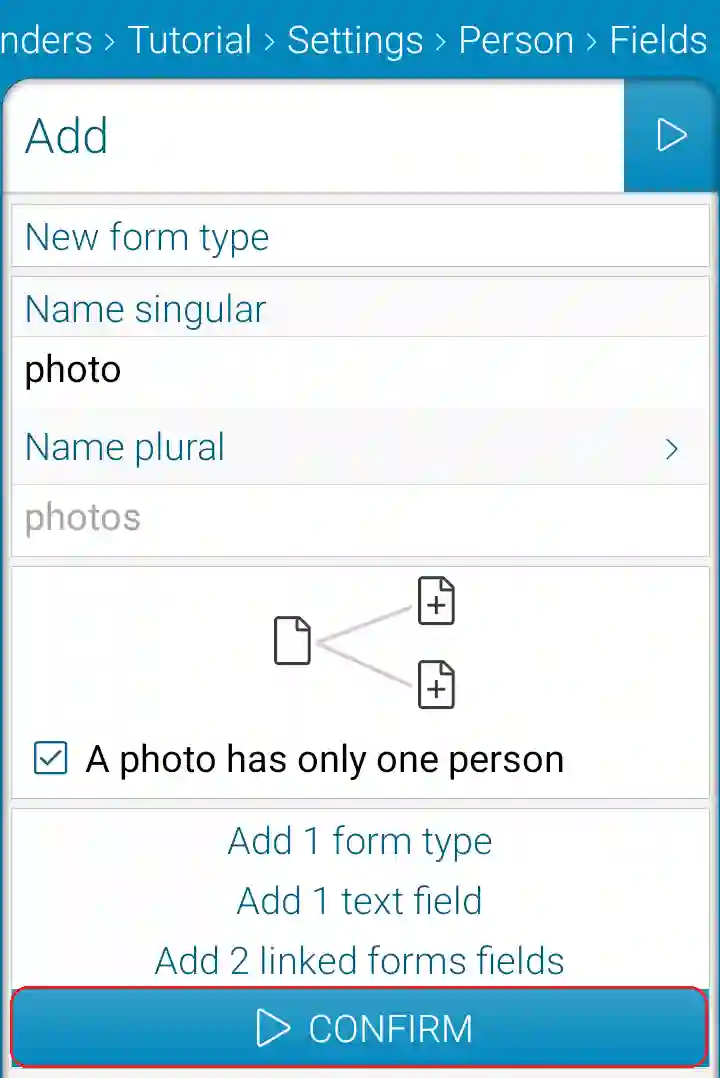
31 - Open the Photo Form type
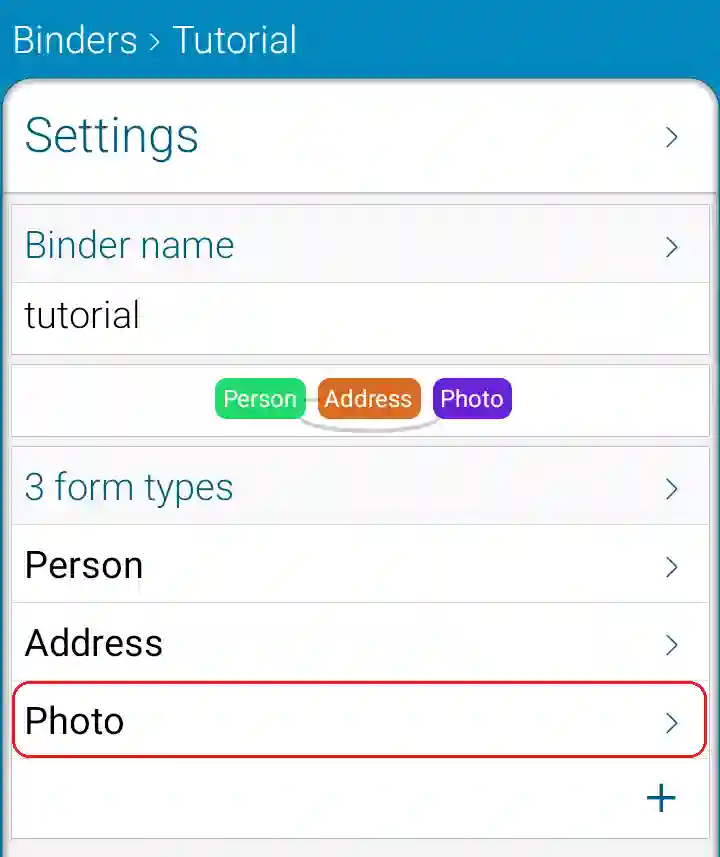
32 - Open the Dependencies page
If the person form is deleted, linked photos must be deleted too
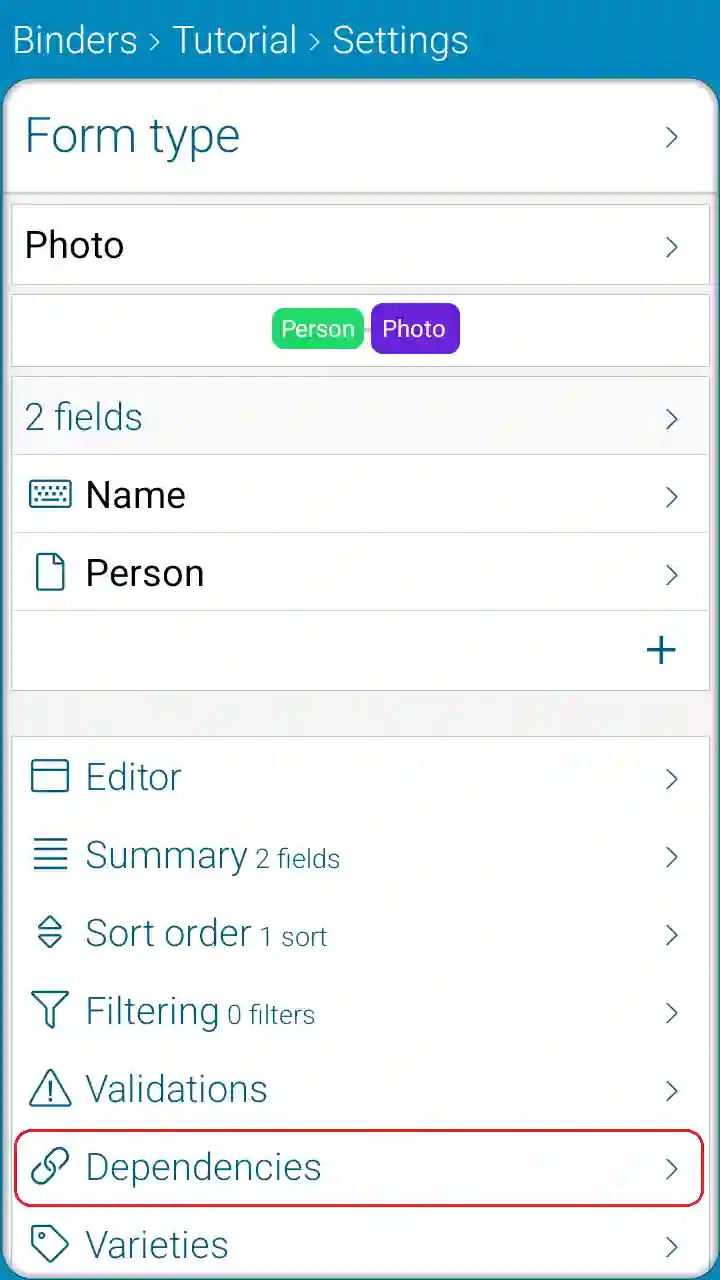
33 - Check the Person Field
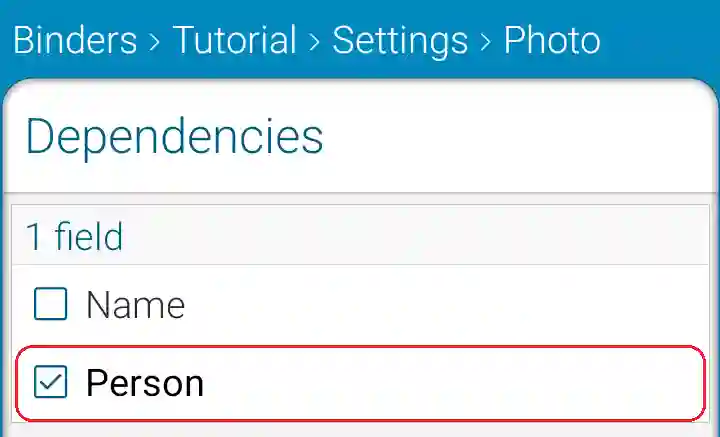
Then back
34 - Close the Settings page
Settings can always be modified